If the skin is not quite perfect after retouching, it might be because
of the general hue. You can control it by going to New Adjustment Layer →
Hue/Saturation. Click on the miniature mask, and press
Adjustment Layer: Hue/Saturation
Using white color and a soft brush, paint over the skin areas so that only they get treated. For the adjustment, switch from Standard to “Reds” (found in the Hue drop-down menu of the Adjustment layer), and use the Hue, Saturation and Lightness sliders to adjust the skin color. Switch to “Yellows” and optimize the skin tone. Getting the colors exactly right depends very much on the image material. Rely on your common sense.
Control/Command + I to invert the mask.Adjustment Layer: Hue/Saturation
Using white color and a soft brush, paint over the skin areas so that only they get treated. For the adjustment, switch from Standard to “Reds” (found in the Hue drop-down menu of the Adjustment layer), and use the Hue, Saturation and Lightness sliders to adjust the skin color. Switch to “Yellows” and optimize the skin tone. Getting the colors exactly right depends very much on the image material. Rely on your common sense.
Optimized skin tones


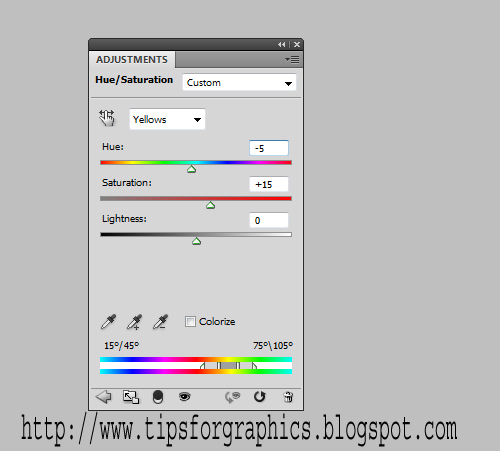

No comments:
Post a Comment